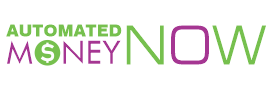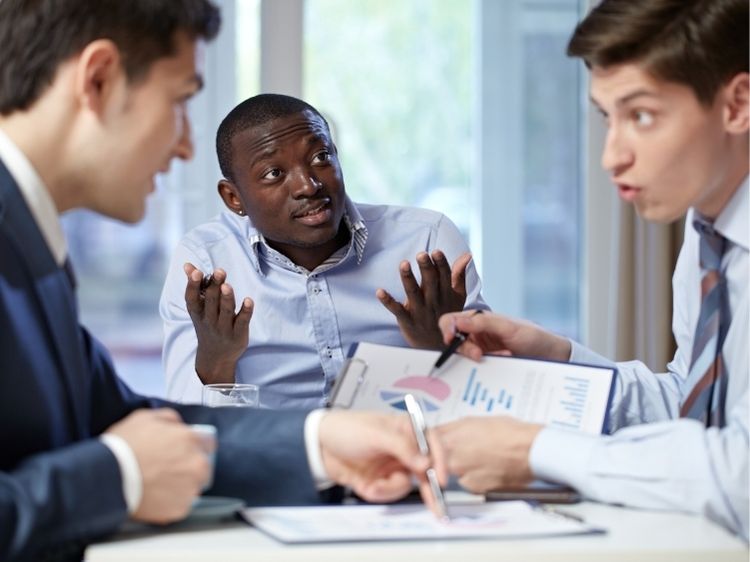Ever wondered how some businesses always pop up at the top of local search results? It’s no magic trick; it’s the power of Google My Business (GMB). If you’re looking to amplify your local presence, then harnessing the potential of GMB is your golden ticket. This guide will walk you through everything you need to know about Google My Business, from setting up your profile to leveraging its features to skyrocket your visibility. Let’s dive right in, shall we?
What is Google My Business?
Google My Business is a free tool that allows businesses to manage their online presence across Google, including Search and Maps. When you claim and optimize your GMB profile, you make it easier for potential customers to find and interact with your business. Whether you’re a brick-and-mortar store or a service provider, GMB is an essential tool for connecting with your local audience.
Why Google My Business is Crucial for Local SEO
Let’s face it—if your business isn’t showing up on Google, you’re missing out on a massive chunk of potential customers. GMB plays a pivotal role in local SEO by helping your business appear in local search results and the coveted Google Local Pack. Here’s why it matters:
- Increased Visibility: A well-optimized GMB profile can significantly boost your business’s visibility on Google Search and Maps, making it easier for customers to find you.
- Enhanced Customer Engagement: GMB allows customers to interact with your business directly, whether by leaving reviews, asking questions, or booking appointments.
- Improved Local SEO: Google prioritizes local results for searches with local intent, and having an optimized GMB profile is a critical factor in ranking higher.
Setting Up Your Google My Business Profile
Ready to get started? Setting up your Google My Business profile is straightforward, but doing it right can make all the difference. Here’s a step-by-step guide:
- Create or Claim Your Listing:
- If your business is already listed, claim it by searching for your business on Google and clicking on “Own this business?”
- If it’s not listed, head over to the Google My Business website and click “Manage now” to create your listing.
- Enter Your Business Information:
- Ensure your business name, address, and phone number (NAP) are accurate and consistent with what’s on your website and other online directories.
- Select the appropriate business category to help Google understand what your business offers.
- Verify Your Business:
- Google will send you a postcard with a verification code to your business address. Enter this code to verify your listing.
- Alternatively, some businesses may be eligible for phone or email verification.
- Optimize Your Profile:
- Business Description: Write a compelling and keyword-rich description of your business.
- Photos and Videos: Upload high-quality photos and videos to showcase your products, services, and the ambiance of your business.
- Hours of Operation: Make sure your business hours are accurate and update them for holidays or special events.
- Add Attributes and Services:
- Highlight specific attributes such as “Wheelchair Accessible” or “Free Wi-Fi.”
- List the services you offer, with detailed descriptions to improve your profile’s relevance.
- Encourage Reviews:
- Ask satisfied customers to leave reviews on your GMB profile, and be sure to respond to all reviews—both positive and negative.
Optimizing Your Google My Business Listing for SEO
Optimizing your GMB profile goes beyond filling in the basic details. Here’s how you can take it to the next level:
- Use Keywords Wisely:
- Incorporate relevant keywords in your business description, services, and posts. But, remember, don’t overdo it—keep it natural.
- Leverage Google Posts:
- Regularly update your GMB profile with posts about offers, events, and news. This keeps your audience engaged and signals to Google that your business is active.
- Consistent NAP Information:
- Your business name, address, and phone number should be consistent across your GMB profile, website, and all other online listings.
- Add Q&A:
- Preemptively answer frequently asked questions in the Q&A section of your GMB profile. This not only helps potential customers but also adds more content for Google to index.
- Utilize the Messaging Feature:
- Enable messaging so customers can contact you directly from your GMB profile. Quick responses can lead to higher engagement rates.
Google My Business Insights: Measuring Success
What’s the point of all this effort if you can’t measure the results? Google My Business offers insightful analytics that give you a peek into how customers are interacting with your profile. Here’s what to look for:
- Search Queries: See the keywords people are using to find your business.
- Views and Clicks: Track how many times your profile is viewed and how often people click through to your website or request directions.
- Customer Actions: Monitor actions such as calls, direction requests, and website visits.
- Photo Views: Compare the number of photo views you have to those of similar businesses.
These insights help you tweak and optimize your GMB profile for better performance.
Common Mistakes to Avoid
Even seasoned business owners can slip up when it comes to managing their GMB profile. Here are some common mistakes to steer clear of:
- Incomplete Information: Ensure all your business details are complete and accurate.
- Ignoring Reviews: Neglecting customer reviews—good or bad—can harm your reputation.
- Inconsistent NAP Info: Inconsistent NAP details across the web can confuse Google and hurt your SEO efforts.
- Not Updating Hours: Always keep your business hours up-to-date, especially during holidays or special occasions.
FAQs About Google My Business
Q1: Is Google My Business free to use?
Yes, Google My Business is completely free to use. There are no hidden fees, and all the features, including posts, photos, and analytics, are available at no cost.
Q2: How often should I update my Google My Business profile?
It’s a good idea to update your profile regularly. Post updates at least once a week and ensure that your business information is always current.
Q3: Can I have more than one Google My Business listing?
Yes, if you operate multiple locations, you can have a separate GMB listing for each one. Just make sure that the NAP information is accurate and specific to each location.
Q4: How do I respond to negative reviews on Google My Business?
Always respond to negative reviews professionally and courteously. Address the customer’s concerns, offer a solution if possible, and avoid getting defensive. This shows that you value customer feedback and are committed to improving.
Q5: Can I delete a Google My Business listing?
You can’t delete a GMB listing outright, but you can mark your business as permanently closed. This removes it from Google Search and Maps.
Conclusion
Google My Business is more than just a listing—it’s a powerful tool that can significantly enhance your local SEO and bring more customers through your doors. By setting up and optimizing your GMB profile, you’re not just showing up on Google; you’re standing out. Remember, the key to success with GMB lies in regular updates, customer engagement, and leveraging all the features at your disposal.
So, what are you waiting for? Get your Google My Business profile up and running, and watch your local visibility soar.
Authoritative Links
- Google My Business Help
- Moz: The Essential Guide to Google My Business
- Search Engine Land: Advanced Google My Business Tips